Last time I
posted an article on some command prompt commands, I was happy with the number
of views, but no comments were made. Please, I’d like to say that I really
appreciate your comments and observations. Also if you like these posts, please
Click of any of the social media icons to share them, thanks.
So, let's
get down to the business of the day…
While using the command prompt, we often get bored with the default white and black colour the command prompt window displays. If that’s exactly how you feel, then this is good news for you.
You can change the using some commands
Type in Color followed by any two of the
following attributes
0 = Black 8 = Gray
1 = Blue 9 = Light Blue
2 = Green A
= Light Green
3 = Aqua B = Light Aqua
4 = Red C = Light Red
5 = Purple D = Light Purple
6 = Yellow E = Light Yellow
7 = White F = Bright White
You must
enter two different attributes; the first is for the background while, the other is for the foreground (text).
For example,
Color 0d and hit the Enter key.
With this
command, the background will be black,
while the foreground (text) will be light purple
This is a
screen shot of what you get
My favorite
one is Color 0a
Hit any of
the social media icons below and share this with your friends.
Enjoy…BUZZ!!!
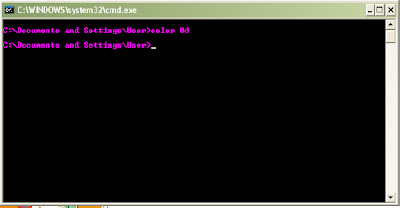

What do you think?
EmoticonEmoticon